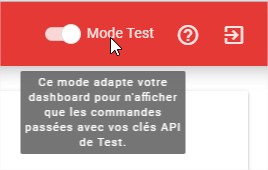Magento plugin
Our Magento module is available with the 1.7, 1.8, and 1.9 versions of Magento. His integration needs only few minutes. Get your API keys (available into your dashboard), and follow the installation and configuration steps.
Download
Start to download the file bellow, it contain the Magento plugin you will install. Don’t untar this file.
cherrycheckout-plugin-magento.tgzPrerequisite
Before making install, you need to be sure that Magento CRONs work correctly. Without that the Cherry Checkout orders will not be sent to us.
Installation
To install the plugin, follow the following steps. The menus could change depending of the Magento version you’re using, but the integration are still the same.
- System > Magento Connect > Magento Connect Manager
- Login with your admin account
- Select TGZ file you just download in "Direct package file upload" section
- The module has just been installed, you can now set it up.
Configuration
You can configure the plugin via the new tab : Cherry Checkout > Settings
In the mean time, ignore the error message, it appear when your plugin is still not set-up.
Normally, the field URL API should be fill in. If it’s not the case, enter this URL: https://api.cherrycheckout.com/v2
Fill in the field Clé Publique (Client ID) and Clé Privée (Secret Key) with your keys (for test/dev, or production). For the Order status validated/complete part, check all status which correspond to a treated order or an order who must be treated. And finally, for the Order cancelation part, add all the statuts which belongs to a full customer reimbursement. This will make the Cherry Checkout order cancellation possible.
Test
Now that the plug in correctly set-up, you can check if it works. Go to your e-commerce website, add some articles to your cart and validate it. On the checkout page, you should see the Cherry Checkout plugin, with the possibility to add a cherry on top. Make it and finalise your order.
Connect you on your dashboard and check if you can see the order you just made. The track ID must correspond to your order number.
If you use your test API key, you need to enable test mode on Cherry Checkout dashboard and if you use your prod API key, disable test mode.