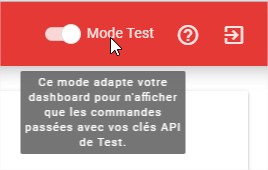Prestashop Plugin
Our Prestashop module is available with the 1.5, 1.6, and 1.7 versions of Prestashop. His integration needs only few minutes. Get your API keys (available into your dashboard), and follow the installation and configuration steps.
Download
Start to download the file bellow, it contain the Prestashop plugin you will install. Don’t unzip this file.
cherrycheckout-plugin-prestashop.zipInstallation
To install the plugin, follow the following steps. The menus and buttons could change depending of the Prestashop version you’re using, but the integration are still the same.
- Modules et Services > Modules et Services
- Ajouter un nouveau module
- Sélectionnez le fichier ZIP que vous venez de télécharger, puis appuyez sur 'Charger le module'
- Si tout se passe bien, le module vient d'être installé, vous pouvez le configurer.
- Modules > Modules & Services
- Upload a module > select file
- Select the ZIP file you just downloaded.
- The module has just been installed, you can now set it up.
Configuration
If you’re not on the plugin settings page, here how to find it :
- Modules > Modules & Services > Liste des modules
- Si vous ne trouvez pas le module instantanément, utilisez la fonction de recherche, avec le critère 'cherrycheckout'.
- Cherry Checkout > Configurer
- Modules > Modules & Services > Installed modules
- If you don’t find the module, use the search function, with the criteria 'cherrycheckout'.
- Cherry Checkout > Configure
In the mean time, ignore the error message, it appear when your plugin is still not set-up.
Normally, the field URL API should be fill in. If it’s not the case, enter this URL: https://api.cherrycheckout.com/v2
Fill in the field Public Key and Private Key with your keys (for test/dev, or production). And finally, for the Order cancelation part, add all the statuts which belongs to a full customer reimbursement. This will make the Cherry Checkout order cancellation possible.
You could also see a message saying the keys you’re using are not corresponding to your Prestashop mode. For example, if you’re using your test key in production mode, or to the opposite, if you’re using the production key on a debug Prestashop version. However, this warning doesn’t change the plugin is working.
Test
Now that the plug in correctly set-up, you can check if it works. Go to your e-commerce website, add some articles to your cart and validate it. On the checkout page, you should see the Cherry Checkout plugin, with the possibility to add a cherry on top. Make it and finalise your order.
Connect you on your dashboard and check if you can see the order you just made. The track ID must correspond to your order number.
Si vous avez utilisez vos clés API de Test, vous devrez activer le Mode Test sur le dashboard. Et inversement, si vous avez utilisez vos clés API de Prod, désactivez le mode Test.